Why you should be using RStudio projects
AKA please save your collaborators the trouble and use RStudio projects
This is going to be short and sweet and will hopefully help you develop some good habits. By the end of this mini-tutorial, you’ll get a better understanding of what an RStudio project is and why you should use them (especially if you’re collaborating with other coders).
What the fork are RStudio projects?
Well, RStudio projects basically allow you to keep a bunch of different files together within a project. You might be thinking: “That’s fine and dandy, but why bother? Can’t I achieve the same thing by simply keeping all my files within a single folder?”. In short, no, it’s not the same.
The biggest benefit to using RStudio Projects is that it automatically defaults your working directory to the project location. What this means, is that you don’t need to setwd() at the beginning of every script This is ESPECIALLY helpful when you collaborate with other people. Despite the fact that different people can keep their projects in different places (e.g., you might have Desktop>School>R while someone else might have Desktop>Projects>Work), the project will recognize these discrepancies and operate seamlessly, despite these differences.That means that you don’t have to have multiple lines at the beginning of the script with different working directories and running the ones that you want to use (and then you avoid annoying errors when different directories don’t align). Honestly, if you ask me, that’s the biggest win for using projects (and you can honestly just stop reading here).
Ok, you’ve convinced me, how do I set-up an RStudio Project?
Well I’m glad you asked! It’s actually quite simple, you just go File > New Project. Bam, it’s that simple! From there, you’ll be given a choice to create a project (1) in a new directory (it will create a new folder), (2) in an existing directory (in an existing folder), or (3) by cloning a version control repository (e.g., GitHub).
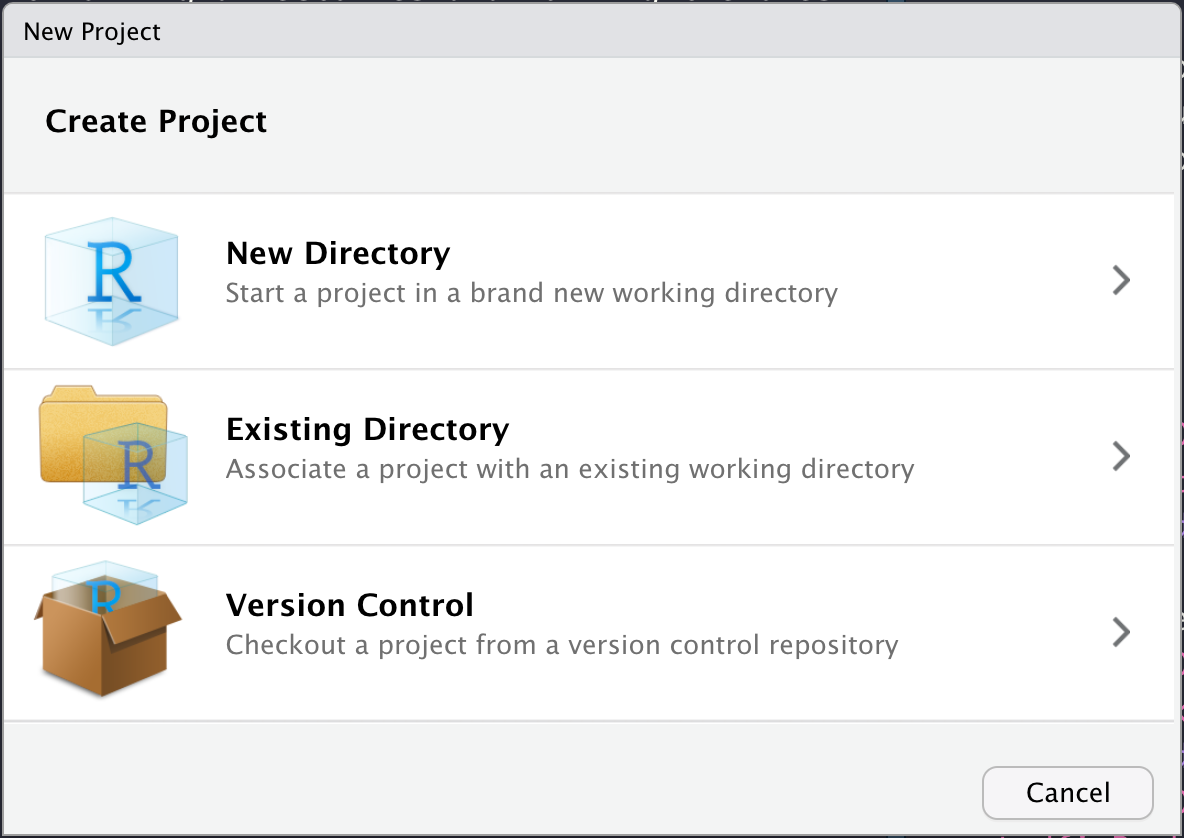
And there you go! You can create new R scripts, RMarkdown files, text files, etc. and save them in the project. Now, everything is centralized to your project working directory. But how do you navigate between your files?
File organization
A simple and effective way to organize your files is group all of your similar files together.
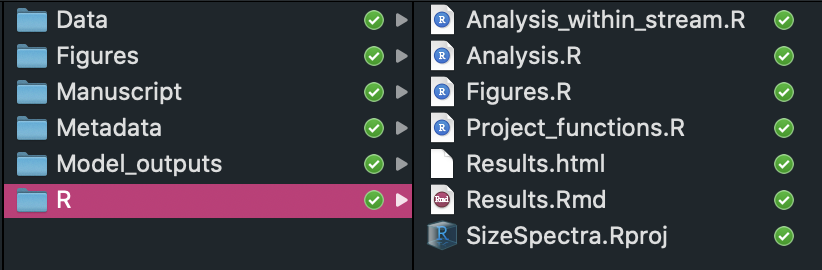
In this case, when you go into the R folder, you’ll see our project there (called SizeSpectra.Rproj), and a number of files. Let’s say that we have created a figure in your Figures.R script and we want to save it in the Figures folder. To do so, we can simply run:
ggsave('../Figures/Figure_name.png', Figure_name)
In this case, the ‘..’ means that we want to go back a folder. Because we are currently in the R folder, we go back into the main folder with ‘..’ and then forward to the Figures folder with ‘/’.
And voilà! Now, you can fully utilize this wonderful organizational approach and run an analysis in the Analysis.R script, save the model to the Model_outputs folder, call on the model from the Figures.R script, and then save your beautiful figure in the Figures folder! HOW SOPHISTICATED!
You can find some more info re: RStudio Projects here.